Get a new smart speaker, smart phone, tablet, smartwatch? You can do more than play music or Fortnite on these shiny, new gadgets! You can deepen your faith with Relevant Radio!
There’s an App for that.
If you unwrapped a new iPhone or Android smart phone, you can easily install the Relevant Radio app! Just go to your device’s App store and search for Relevant Radio. The Relevant Radio app has over 625,000 downloads and 16,000 five-star reviews. With the app you can listen live, have access to all your favorite shows on-demand, and pray along with our library of audio prayers including three versions of the Rosary! It’s loaded with faith resources and is the exclusive home of the In Conversation with God podcast.
There’s also a version of the Relevant Radio App designed for your tablets. Install it on your iPad, Android, and Amazon Fire tablets by going to the app store and searching for “Relevant Radio”.
Connect with Your Faith… in Your Connected Car
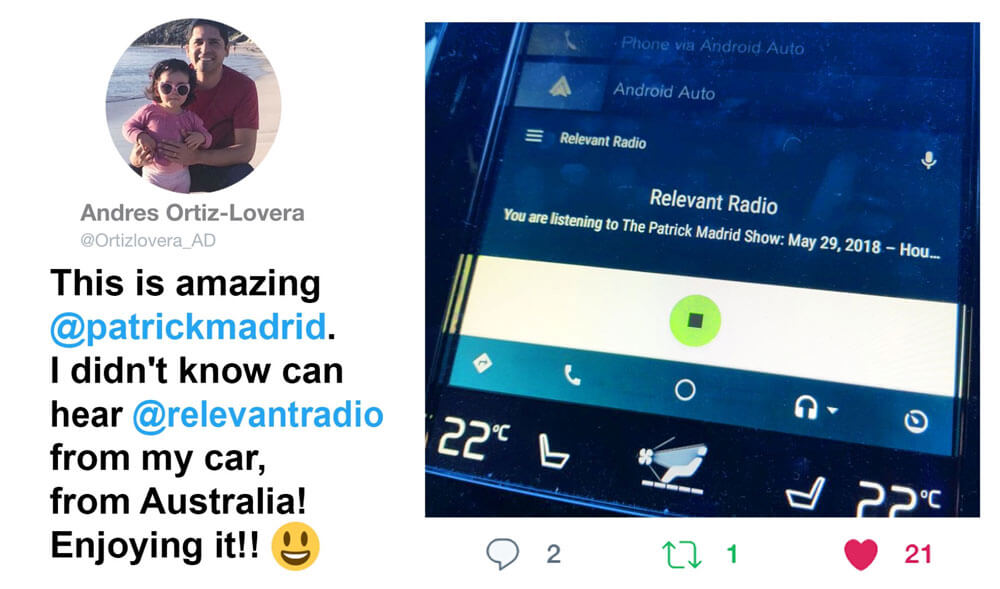 Did you know you can get the Relevant Radio App on the dash screen of your connected car? The Relevant Radio App is compatible with Apple CarPlay and Android Auto. When you connect your smart phone (with the Relevant Radio App installed on it) to your connected car and open Apple CarPlay or Android Auto, the Relevant Radio App icon will appear on the dash screen. With the connected car version of the app you have access to the live stream, podcasts and audio prayers. Android Auto Tip: Having trouble connecting your Android phone to your connected car’s infotainment system? Chances are good that the USB cable could be the culprit. Different devices require more power and data transfer capabilities than others. HERE is a list of Google confirmed USB cables that will work for Android Auto.
Did you know you can get the Relevant Radio App on the dash screen of your connected car? The Relevant Radio App is compatible with Apple CarPlay and Android Auto. When you connect your smart phone (with the Relevant Radio App installed on it) to your connected car and open Apple CarPlay or Android Auto, the Relevant Radio App icon will appear on the dash screen. With the connected car version of the app you have access to the live stream, podcasts and audio prayers. Android Auto Tip: Having trouble connecting your Android phone to your connected car’s infotainment system? Chances are good that the USB cable could be the culprit. Different devices require more power and data transfer capabilities than others. HERE is a list of Google confirmed USB cables that will work for Android Auto.
Make it a Really Smart Speaker
Amazon Alexa:
If you own an Amazon smart speaker, like the Echo or Echo Dot, you can listen to Relevant Radio with the Relevant Radio Skill! This is a robust skill that also allows you direct access to all of your favorite Relevant Radio podcasts and audio prayers. First, you need to enable our Skill. Here are easy ways you can do that: Say, “Alexa, enable the Relevant Radio Skill” or visit the Skills section of your Alexa Smartphone App and search for “Relevant Radio”.
 Once you’ve enabled the skill, tell your Echo “Alexa, open Relevant Radio,” then follow the prompts from there.
Once you’ve enabled the skill, tell your Echo “Alexa, open Relevant Radio,” then follow the prompts from there.
You can also say “Alexa, ask Relevant Radio…
…to listen live.” (hear our live stream)
…what’s playing? (hear the name of the show or podcast playing)
…to browse programs.” (listen to your favorite shows on demand)
…to list prayers.” (pray along to the Rosary audio prayer or the Chaplet of Divine Mercy)
…to play fill in name of podcast.” (hear the latest podcast)
…to pray the Joyful Mysteries.” (pray along to the Joyful Mysteries of the Rosary)
…to pray the Sorrowful Mysteries.” (pray along to the Sorrowful Mysteries of the Rosary)
…to pray the Glorious Mysteries.” (pray along to the Glorious Mysteries of the Rosary)
…to pray the Luminous Mysteries.” (pray along to the Luminous Mysteries of the Rosary)
…to pray the Chaplet of Divine Mercy.” (pray along to the Chaplet of Divine Mercy)
…to turn off.” (will turn off the stream and thank you for listening to Relevant Radio)
Download a PDF of all the Alexa Prompts HERE
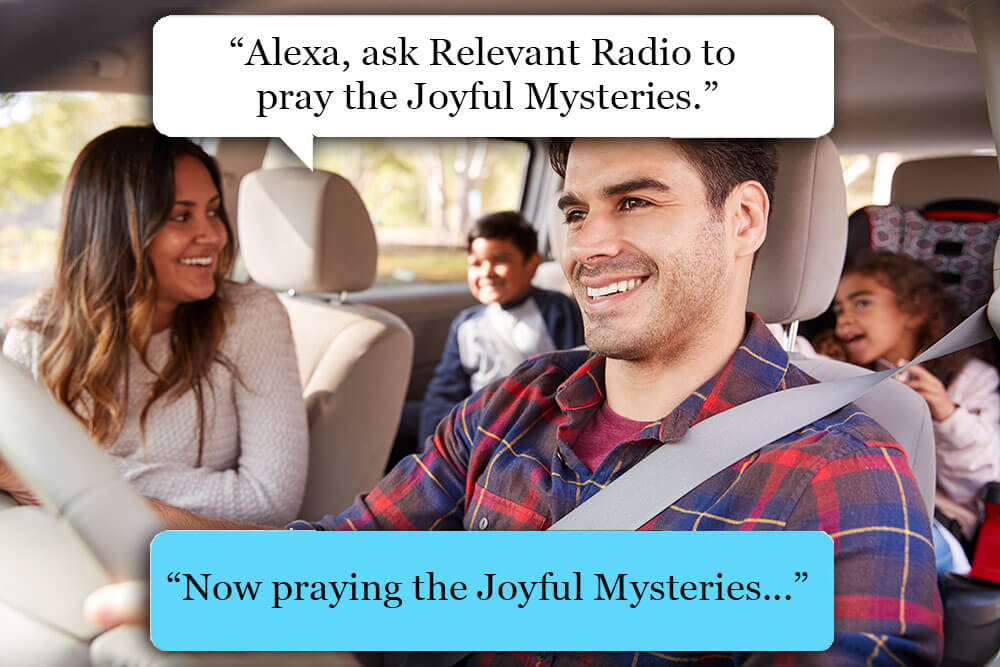
Echo Auto:
Did you unwrap an Echo Auto this Christmas? Amazon’s Echo Auto adds Alexa to your car. The device mounts to your car’s air vent and connects to the Alexa app on your phone and plays through your car’s speakers via Auxiliary input or your smartphone’s Bluetooth connection. With The Relevant Radio Skill and Echo Auto, you can listen live, access podcasts and audio prayers hands free!
Google Home:
We’re looking into setting up a similar application for Google Assistant. In the meantime you can stream Relevant Radio with your Google Home in the following ways: Say, “Okay, Google, play WDVM” to play the Relevant Radio live stream. You could also connect your phone with your Home speaker via Bluetooth. The easiest and fastest way is by voice. Just say, “OK, Google, Bluetooth pairing.” The speaker will then become discoverable to all nearby Bluetooth devices for a few minutes. Once paired you can play the Relevant Radio live stream, podcasts, and audio prayers to your speaker using the Relevant Radio app.
Apple HomePod:
You can listen to the Relevant Radio through the Apple Podcasts app to HomePod. You can also stream audio content from the Relevant Radio App (from your iPhone or iPad) to your HomePod by:
- Start the Relevant Radio live stream on the app (on the iPhone or iPad).
- Open the Control Center on the iPhone or iPad.
- 3D Touch or long press on the music widget.
- Tap on the AirPlay icon in the upper right side of the widget.
- Select the HomePod icon
Sonos:
Add Relevant Radio by using the steps below.
Please note that it is not possible to manually add an Internet radio station to Sonos using a mobile controller such as an iPhone or Android. However, once the station is added to Sonos, you will be able to navigate to and play these stations using any Sonos controller.
Using the Sonos App for Mac or PC:
- Select “Manage” and “Add Radio Station.”
- Paste in the streaming URL for Relevant Radio: http://relevantradio-ice.streamguys.us/relevantradio.mp3 and type in the name of the station.
- From the Sonos music menu, navigate to Radio by TuneIn > My Radio Stations where the newly added station will be listed.
On a Mac, the “Manage” menu can be found in the toolbar in the top left corner of the screen. On a PC, the “Manage” menu is found at the top left of the Sonos application.


